Automatically Backing Up Your PC Daily, Part 1 of 2
July 17, 2007 Posted by Tyler CruzI’ve already blogged about backing up your web server in my Backing Up: Better Safe than Sorry post, so here’s a post on backing up your home PC.
As mentioned in a previous post, my HD crashed earlier this month and all the data was completely wiped. Fortunately, I’ve made monthly backups of my PC onto CD/DVD since 2001. I’ve only had to use them once or twice before when I deleted or modified a file I needed restoring (such as a Perl script), and so this was the first time I depended on them.
Fortunately my latest backup was only a couple weeks old, so most of my data was pretty recent. And while I could simply download all my files from my web server back onto my PC, it’s the files that aren’t on my webserver that would cause a huge headache. Mainly, my accounting files. I keep very accurate accounting records of all my private advertisers, for example. Then there are other important files such as my work and blog ‘todo’ lists, affiliate logs, etc.
So, after reinstalling all my various software (you never realize how many different applications you use until you have to set your computer up again) and tweaking Windows to my preferred settings and repopulating my data from my backup DVD, I was ready to go.
But there were two problems with my DVD backup method:
1. The backups were only done once a month, meaning that my data could possibly be 29-30 days old. While this is still better than nothing, when you’re as organized as I am on the PC with records and accounting, having to hand-recover data from that period of time would be extremely stressful.
2. It took way too much time. In addition to the DVD burning time, I was also RARing all my data as it was the only way I could manage to password protect my data. This process took far too long, and was very intrusive as I couldn’t use my PC while this was going on as it was too resource intensive.
I needed another backup solution. I wanted something that would give me daily backups (or better) and that would be done automatically. That’s a very key thing to me, as it’d just be extremely silly manually making daily backups.
Note: I’m now going to get into the details of backing up, but please understand that any computer knowledge I have is extremely limited, so don’t view the following guide as a bible. Reader discretion is advised.
RAID
My first choice was to use RAID. My basic understanding of RAID is that your computer is set up with 2 or more hard drives, and whenever data is modified it will update the other disk(s), giving you a mirrored backup instantly. The problem with a RAID setup of only two hard drives is that when one breaks down, while you would still have all your data on your other disk, you would need to buy an exact duplicate HD to recover the data. And it has to be an exact duplicate HD for RAID to function.
A trinary solution with 3 harddrives seems to be a very good setup, because if one drive breaks, you will have two others to recover the data.
Unfortunately, due to the complicated nature of setting up RAID, all the places I talked to here said that it’d take at least a couple days for them to set up, and I already had my computer in the shop for several days when it crashed, and don’t want any more downtime anytime soon. A trinary RAID solution is also fairly expensive since you’d be buying 3 hard drives.
If you have very sensitive or important data though and need a system where you can be back up and running within the hour, then a RAID backup solution may be for you. It wasn’t for me though so I moved on.
Ghosting
Ghosting your machine isn’t really a backup solution, but it’s still useful. I’ve only ghosted my machine once before, like 7-8 years ago so my knowledve is very limited, but ghosting your computer basically makes a mirror copy of it, including all the exact programs, Windows settings, desktop, etc. It’s best to ghost your machine after a clean installation of Windows and after you’ve installed all your drivers, Software, and tweaked the settings.
If your computer crashes, all you need to do is restore your computer from the ghost image, and you’re back up and running. The best part of this is that it’s amazingly fast. While it might take you an entire day reinstalling everything, reghosting your machine, from what I can recall, only takes a few minutes. Ghosting machines is thus ideal for networks of computers such as schools and businesses.
However, creating the ghost takes a long time, and definitely not a viable solution to do daily. From my understanding, it should only be used once a computer is set up with all the basic programs and settings installed.
I personally don’t ghost anymore because I constantly upgrade software and such that I’d rather just reinstall Windows and redownload the latest versions of programs, etc.
But ghosting your computer is definitely a useful consideration for the sheer time it takes in having the basics of your computer up and running. Unfortunately, you will still need a data backup solution.
Offsite Backup
An alternative backup solution I recently became aware of if offsite backup. Google ‘offsite backup’ and you’ll find a healthy number of offsite services.
With offsite backup, you pay a 3rd party company for online storage, and download their backing up software. It will then schedule your computer to make regular backups onto their backup storage servers.
The obvious major benefits to this is that your data is copied literally offsite – so in the case of fire or theft, your data is still recoverable. RAID is a fantastic backup solution, but is worthless if somebody breaks in and steals your computer.
The downside to offsite backup is that it’s not free. It is affordable, ranging from around $40-50 a month, but you are very limited with the amount of data you can backup. There is also the bandwidth and speed issue – I doubt that you’d be able to backup 30 gigs of data daily… unless they used a method such as delta block incrementals. Even then, that’s a lot of data to upload, and your ISP may even intervene when they see you using so much bandwidth.
Offsite backup may be a viable solution if you don’t have much in terms of file size you need to back up and you can write off the bill as an expense on your taxes, otherwise it seems like an expensive and awkward backup solution.
Removable Storage
Removeable storage such as DVDs, CDs, USB, and Zip drives, in my opinion, just don’t cut it as a backup solution. USB and Zip Drives are more for ‘moving’ data, from what I gather, and DVDs and CDs are more for storing ‘permanent’ data. That is, for burning music, movies, games, software, and photo albums.
The reason they don’t cut it as a backup solution is simple – it’s not automatic. If you were to do make daily backups through these methods, it’d eat up so much of your time that it’s not funny.
So where does this leave us? So far, a RAID setup seems to be the best choice, but it’s downsides of being a complicated and expensive solution leave us wanting for more.
The Answer
Fortunately, I have the solution – at least one that works for me. It cost me $80, and gives me daily backups automatically. Can you guess what it is? 😉
However, since this post is already so long, you’ll have to wait until tomorrow to read what I used. I’ll describe in detail what I’m using and how to set it up. Stay tuned!

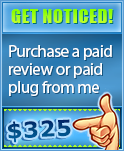
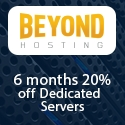

[…] completely wiped. Fortunately, Ive made monthly backups of my PC onto CD/DVD since 2001 source: Automatically Backing Up Your PC Daily, Part 1…, TylerCruz.com: An Internet Entrepreneurs Journey | […]
My cockroach buddies yelled RAID in unison as we came to that part of your post.
I use removable storage and a simple program to copy the contents of my production drive nightly.
I’m from the old school of data backup. Seperate media for each day of the week and one floater stored off site in case of fire.