Efficiency Tips
March 17, 2007 Posted by Tyler Cruz“Efficiency is intelligent laziness” — David Dunham
I believe utilizing your time effectively is priceless. Here are a few things I think contribute a lot to being efficient.
- Keyboard Shortcuts
- Dual Monitor Setup
- Organization
- Eliminate Distractions
Keyboard Shortcuts
I’m a major fan, believer, and practictioner of keyboard shortcuts. Sure, I understand there’s nothing prolific about them or anything, but I honestly believe they dramatically increase efficiency.
Take a look at two of the most common ones out there, CTRL+C and CTRL+V, copy and paste. I can’t tell you how many times I use the clipboard per day, but they keyboard shortcuts really shave off of time. If I had to right-click and chose copy and paste, or go to Edit -> Copy/Paste, I’d be spending about 3 seconds longer every time I needed to do this task. 3 seconds may not sound like a lot, but factor in when you’re editing HTML or a… blog post… and those 3 seconds really do add up, especially over time.
CTRL+C and CTRL+V are only examples. I use a lot, but here are a few of the more common ones I personally use:
ALT+Tab: Cycle through windows
Windows Key+D: Show Desktop (I could use Windows Key+M to mimimize all windows, but it doesn’t work on my second monitor, plus I can hit the D key easily with my left hand as well).
CTRL+A: Select All
ALT+F+S: Save. I do this so automatically and fast that it’s a blur when I’m working with a bunch of HTML file edits for example.
Windows Key+L: Locks the computer; log out. I don’t do this anymore, but when I used to work at an Internet access centre, I did this on my work computer whenever I left the room.
Do a Google search for more keyboard shortcuts if you’re interested, or view this surprisingly useful Microsoft website which lists a lot of Windows XP shortcuts.
If you have any particular valuable keyboard shortcuts you’d like to share, leave a comment on this post.
Dual Monitor Setup
I always used to think dual monitors were purely a status symbol and couldn’t contribute much in the way of productivity. However, about a day after using dual monitors, I was hooked and now I can never go back.
A 19-inch LCD will cost you around $300, and the price is well worth it when you consider how much you’ll actually save in the long run through increased productivity. The main difference is that you simply have more viewable area at any given time, without having to move windows around.
It’s great for having a full-size browser on one screen, and Outlook Express in the other, for example. Or, if you’re playing a game, it will only take up one window, and while you play, you can still notice new e-mails coming in or instant messages received.
No matter how you use it, dual monitors really is something that once you use it, you’ll never go back to one monitor. Every single person I know who has dual monitors absolutely loves it.
Organization
Having a clean environment is important. Having a cluttered desk can somehow lead to a cluttered brain. However, I’m speaking more about being organized on your computer. Bookmarked sites is one example; if you regularly visit sites multiple times per day which may have complex or long URLs, why not bookmark them? And if you have 30+ bookmarks, why not create folders for them and organize them for easier usage in the future?
Same with e-mails. Categorizing e-mails into different folders can be very useful. I do this, and while 90% of my e-mails I delete once I’m finished with them, any that I keep, I put in their appropriate folders. Then, in the future, I know exactly where to look for them. This suggestion is rediculously simple, as are all of these, but you’d be surprised how many people simply don’t do these things.
Eliminate Distractions
I’d be willing to argue that if you were to work for 1-hour with no distractions, clearly focused on work, with perhaps some music running, that you’d accompish more than you would in a 2-hour period where you were distracted. By being distracted I mean having the TV on in the background, you’re doing laundry, waiting for the pizza to arrive, etc. Sure, you can work while doing these things, but if you’re waiting for the pizzaman to arrive, for example, your mind won’t be 100% on the work at hand and your mind will wander.
I’m actually doing one of my ‘work sessions’ right now. I have a bottle of water beside me, my watch is currently on my desk timing my session (It’s been 32 minutes and 05 seconds so far), and I have Winamp running an Internet radio station. This is my routine, and I manage to get a lot of work done doing this method. During this time I restrict myself to instant messages only if they are work related, and if anyone messages me and it’s not directly work related, I’ll tell them I’m busy doing a work session.
My routine during my work sessions is always the same. I usually start by writing a blog post, if I need to do one. Then I’ll go through Hotmail, going through all my e-mails. Once I finish that, then Gmail. If I ever have my blog post and e-mails done, then I’ll go through my ‘todo’ list which is a notepad file I keep which has a ton of things I need to work on for my sites. Unfortunately, due to how much time my blog takes and the sheer volume of work-related e-mails I get, I rarely get to my ‘todo’ list. In fact, I haven’t even opened that list for several months now!
Anyhow, those are some efficiency tips for you guys. If you have any you’d like to share, leave a comment.
Good luck and good earnings!

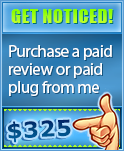
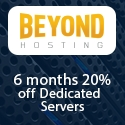

Good article Tyler, although I’m still confused about how the dual monitor thing works at least I know you like it 😀
“I’d be willing to argue that if you were to work for 1-hour with no distractions, clearly focused on work, with perhaps some music running, that you’d accompish more than you would in a 2-hour period where you were distracted”
Maybe you’d do even more when focussed than in a 2 hour period.
Tyler it is really interesting seeing your blog evolve. I don’t know what it is but these Canadian bloogers are taking over the world. Keep the good posts coming. I would have to agree that having dual monitors is amazing for productivity. However I have a slightly different approach. My dual screen desktop set-up I use solely for business, I don’t use it to check email, IM, games etc. Its sole purpose is for trading and writing. My laptop is where I handle all my web browsing email IM etc. I find this separation helps me stay on task it also has the benefit that my desktop is less at risk from viruses, Trojans etc.
At work I have dual displays and I could not live without it. The moment I suggested it to my management that I would be more efficient with dual monitors they let me obtain a second one. Granted their both 17″ displays but the resolution I have is what.. 2850×1024 or something? I have my code in one display and the result in the other display.
It was so efficient that the rest of the department were upgraded to dual displays and they all love it.
Here at home though I have a single 19″ Widescreen LCD and its great! Sure dual 19’s would be even better but I don’t have the funds for something like that. Though work is thinking about upgrading my 17″s to dual 20.1″ widescreen LCDs. Now that would be fun.
As for distractions, I don’t have any really when I am at home. I play my music via iTunes and there is no other source of entertainment around me so its all good.
I recommend anyone who works with computers (as a living) that they should try and upgrade to dual monitors. It definitely helps efficiency.
Sure dual monitors are a sweet solution, but I have no such need right now as linux, yes I use linux and am a firm believer in the open source movement, offers multiple desktops from install, so I can have 4 or more desktops running at the same time and use ALT+# to switch between them.
Also very sweet no worry about crashes, if for some odd reason one desktop would crash I still have 3 more unaffected.
I would recommend you to move over to a linux distro. as the community is pro opensource all applications are corrected and filtered out of bugs etc and the documentation for things is superb.
But then again I do not know if you’d be willing to spend time learning new things.
I believe Linux has many strengths over Windows, and I’ve actually used it in the past. Unfortunately, I had an incredibly tough time trying to understand it; it’s still definitely only for very tech savvy people (I remember spending days upon days trying to just get my DHCP set up with my Cable modem to connect to the Internet, and having to boot back and forth between Windows to ask for him on IRC, then back to Linux). I’ve also used a few different distributions including RedHat and Mandrake.
Anyhow, I wanted to point out to you that while Linux’s multi-desktop feature was great years ago, now that you can buy LCD monitors fairly affordably, there’s no comparison.
The point here is how much viewable space you have at any given moment. In linux, you must switch to the next desktop, thus leaving your other one behind. Having two monitors (or more) side by side allows you to always see what’s going on at any given time. You can also open applications full screen(s) across all of them, such as Photoshop, which can be invaluable to designers.