Save Time with Gmail Canned Responses
November 28, 2008 Posted by Tyler CruzIf you’re anything like me, your time is extremely precious. I’m not one of those constant on-the-go people, in fact if anything I’m quite the opposite. I have a lot of time on my hands (more than you could ever imagine) and often move like a sloth. But even so, I still value my free time.
Therefore, whenever I get the chance to save time by being more efficient, I pounce on it. That’s partly why I have so much free time in the first place. I make money efficiently, therefore I do not work many hours.
Many of you may already be familiar with Google Labs, but did you know that Google’s Gmail has its own set of labs as well? If you haven’t checked them out, I highly recommend you do. If you’re an avid Gmail user like I am, chances are that there is at least one feature that you’ll want to implement from the Gmail Labs.
To access the Labs section with Gmail, simply go to Settings, then Labs as seen in the screenshot below:
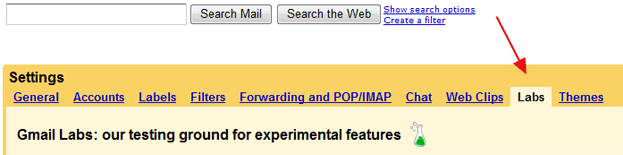
Getting back to saving time, there is a particular feature within the Labs section that I’ve recently discovered and implemented. It’s called Canned Responses, created by Chad P. Here is it’s description:
"Email for the truly lazy. Save and then send your common messages using a button next to the compose form. Also automatically send emails using filters."
Essentially it’s a built-in macro program: you can save messages and e-mail templates that you commonly send and easily retrieve them within Gmail.
For example, I sell most of my advertising spots privately and therefore deal with a lot of advertisers. As such, I use the same e-mail format each time. Previously (actually I’m still transitioning over), I had these e-mail templates saved as text files. I would then locate the appropriate file when needed, and copy and paste it into my message. The Canned Responses feature makes this much faster and easier, and even speeds up the process as it will save other information such as your subject line.
To enable Canned Responses, locate it (it’s just over halfway through the list) and click on the Enable radio button on the right side and you’re done!
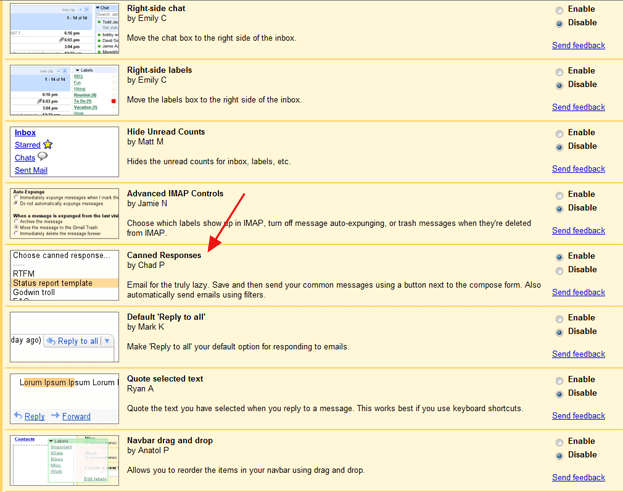
You will then have a new link next to your Attach a File link within Gmail. The following screenshot illustrates how it works:
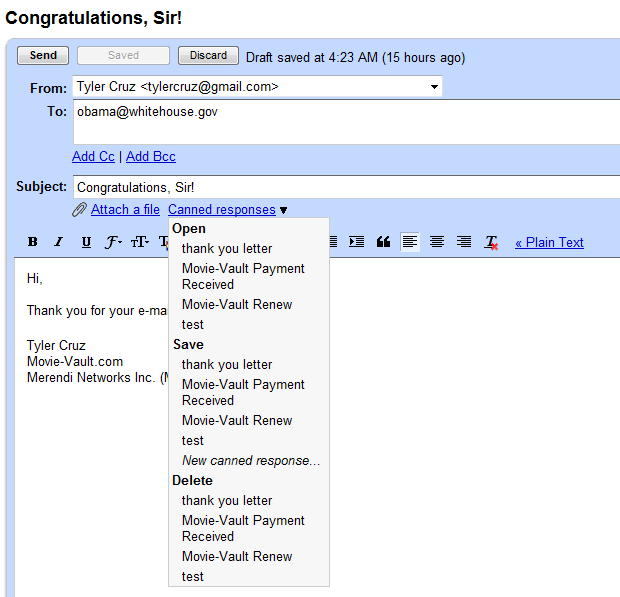
I made the following screencast (which is nice and short) to give you a more detailed look at how it works:
It’s nothing ground-breaking, in fact it’s about time such a solution was made available. My point for this post, apart from sharing this useful feature of Gmail with you, is to remind you how beneficial it is to be as efficient as possible.
As stated in the screencast above, if this Canned Responses feature saves you just 5-minutes a day, that equates to 2.5 hours a month or 30 hours a year. It’s really amazing when you think of it.
In addition to Canned Responses, the other two Gmail Lab features I have implemented (and recommend) are:
Forgotten Attachment Detector
by Jonathan K
Prevents you from accidentally sending messages without the relevant attachments. Prompts you if you mention attaching a file, but forgot to do so.
Signature tweaks
by Keith C and Dave C
Places your signature before the quoted text in a reply, and removes the "–" line that appears before signatures.

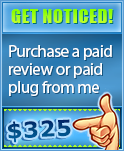
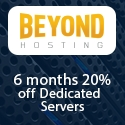

This is a great idea. Brilliant. I am going to try and see if you can do it in my mail server on my Mac.
Could save me ages
Thank you for such a resource. I primarily use Yahoo but this one ability to quickly insert or save a canned response is great. Also, the screencast was helpful. Before when reading the post and looking at the screenshots, I was more of the mind that I will look into it someday. After seeing you demo it, it is something I will begin to utilize now.
That’s a nice feature.
never knew about it
thanks for sharing 😀
Thanks for sharing this tip. It is very useful. I haven’t noticed at all that Gmail has separate labs settings. I found few very helpful addons. It seems they are still in phase of improvements. Recently they have added custom Theme selection also. Hopefully they will add more features and go from Beta version.
Yeah, its on my list to try this. I’m just waiting for Google to give us an integrated to-do list. Don’t know why they’re sitting on such an obvious addition to their suite.
I can use, yahoo and outlook, but I did not have a clue on how to use gmail.!! This is a great tutorial and exactly what I need. Great job!
haha is that what you used when you emailed me back. I thought the part of you guessing my ethnicity was for real. Know I learn that it is premeditated, i feel so betrayed.
Just kidding, I know it was you. Great post, I usually just cut and past stuff from a word file and I will definitely be using Canned Response in the future!
You own a domain. Why use an off site email program?
I use POP3’s of all my domains; I simply use GMail as my e-mail client.
For example, I have tyler@merendi.com, tyler@tylercruz.com, etc. but send and receive e-mails from GMail.
[…] Save Time with Gmail Canned Responses – A good review of GMails new auto response option. […]
off site is better cus of the interface
From a professionalism standpoint, free email providers aren’t trustworthy. AOL, GMail, Yahoo, Rocketmail addresses… anyone can open an account and say they’re you. Its like having a blogspot blog.
I like Gmail. Using the email that comes with your hosting package does look more professional, but they’re often slow as hell and not at all user friendly. Gmail is easier to use, especially if you operate several websites in the same niche. You can use the same contact email for all of them.
Great idea.
I started using this last week and its a great way to save time!
Great feature, I’ll be trying this tonight. Thanks for posting this. With all of these new tools, its hard to keep track at which ones will actually save you time! !
Very very nice Tyler , that seems to be quite the time saver. It’s really great that you’re posting about stuff like this, it REALLY helps those of us who do pay attention to what successful people do.
Very good blog! Do you have any recommendations for aspiring writers? I’m planning to start my own website soon but I’m a little lost on everything. Would you advise starting with a free platform like WordPress or go for a paid option? There are so many options out there that I’m totally overwhelmed .. Any suggestions? Bless you!